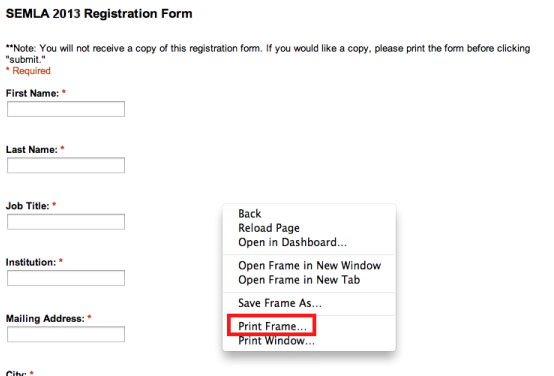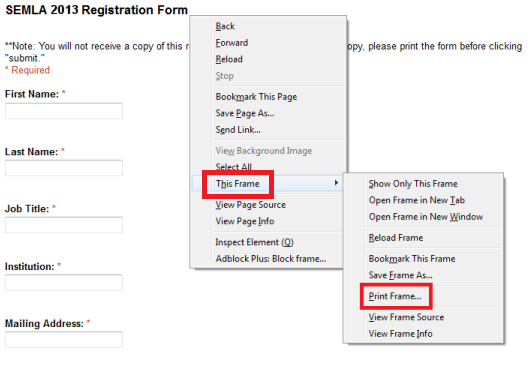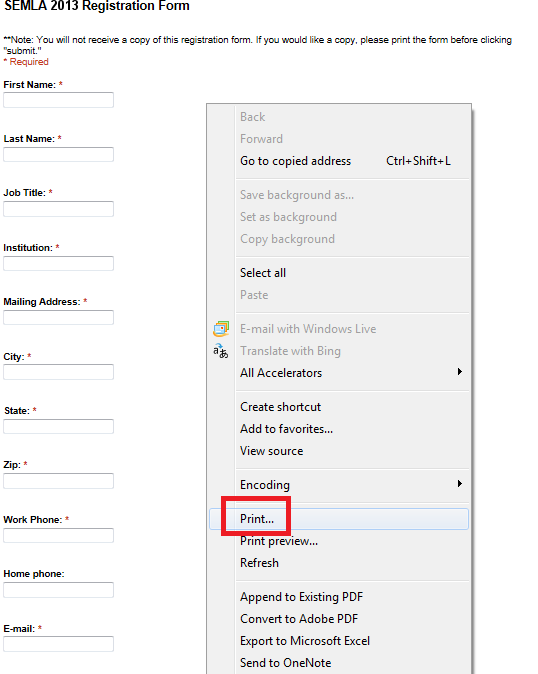Having trouble printing your registration form?
Depending on your web browser, simply clicking "print" may not print the whole form. This means you may not get the portion containing your total fees printed (and, for those of you seeking reimbursement from your institution, the fee information is vital!).
Here's how to print just the form itself, in its entirety:
Note: These instructions assume that you have the most recent versions of the web browsers listed below.
Chrome and Safari | Firefox | Internet Explorer
Chrome
Google Chrome should print the whole form with no trouble. Just print the page as you would print any other page.
Safari
In Safari, make sure your mouse is placed inside the border of the form. Then right-click and select "print frame."
Firefox
In Firefox, make sure your mouse is placed inside the border of the form. Then right-click, select "this frame," and then select "print frame."
Internet Explorer
For Internet Explorer, the process is a little more involved. First, make sure your mouse is placed inside the border of the form. Then right-click and select "print."
In the "Print" dialog box, select the "options" tab.
In the "options" tab, make sure that "only the selected frame" is selected. Then click "print."
|
|
|